|
 |
|
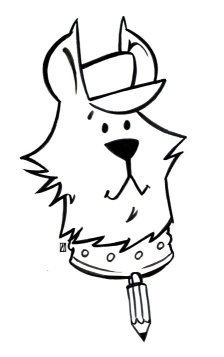
Howler 10 has been released.
New Videos!
We are putting together a list of video tutorials that cover some of the many new features. Scroll down or click here to see it.
Early look - the Newsletter Articles
In these past newsletters, we took early peeks of what was under development and coming with v10.
#110 - 2 Years back, 2 months forward
#111 - The top 10 of v10 - Preparing for a long, cold winter,...with Dogwaffle!
#112 - Thanksgiving 2015, Black Friday and Cyber-Monday
#113 - Pre-Ordering Howler v10
Be sure to join our newsletter if you wish to be kept informed of new developments.
Top 10 new features of Howler 10 -- well, so far.
Ultimately it will be you who decides what is the most important new feature for you.
New media browser (All new code. Adds previews for media types that weren't previously supported including particles/bristles/orbicles/foliage. Large or small icons. Thumbtack is remembered between instances. Refinements and fixes)
New color picker (Integrated color themes and pigment profiles. New options, plus copy and paste)
New undo system (Compression to save memory. Exists in memory or on disc. Undo browser)
Foliage enhancements (Foliage painting comes into its own with big improvements)
Block interpolation (Fix a missing or bad blocks of frames in a video using interpolation)
More memory efficient (Animation operations that use the swap disc are 25% faster and more memory efficient. Undo memory is reduced using our new compression API. Undos can be saved to disc to allow more memory for animation)
Modernized GUI (Big improvements inspired by the redesigned PD Particle 9 released a few months ago)
Autosave/crash recovery (Automatically saves your work once a minute with the options to recover if a crash occurs)
Cinemascopic filter (Simulate the look of color film stock from the 1920's-1940's based on a 2 color die process)
Simplified brush size (“Allow brush transforms” is automatically turned on if you change a brushes size. No more headaches)
But wait,... there's much more:
Here are a few of
the many more areas where we've improved and dabbled to make it even
better. If you already use an earlier version of PD Howler, such
as version 9.6, you'll relate to these topics and special mentions:
Improved selection for blocks of frames
in an animation. Click-and-drag across a few frames to intuitively
select them. For example to interpolate them from the outside
neighboring frames. Or to delete them, copy/paste etc...
Enhanced curve tool.
Store multiple curves.(!)
Adjustments for 1600x width screens. Fewer stacked panels
Quick access to a number of store and
undo features. Look for more mini-icons in the upper right zone. We
lovingly call it the healthy zone, where you'll encounter a healthy dose
of happiness.
Animated brush support in Puppyray for
GPU. The GPU edtion of Puppy Ray takes the lead and won't look
back. Use animated brushes to define a sky texture. So the sky can be
animated too now, above, the heightmap can of course be animated too,
allowing for your mountains or sand dunes to move and shift and change
shape. And any
stored animation can act as the animated color map as well. This makes
for great correlations between the animation above and below, enabling
new underwater sceneries like never before. The ripples from the water
surface above will not just appear to cast the caustics refractions to
the ocean floor, but you'll see similar animations above when you take a
peek up over the horizon.
Bottom-up coordinates in Puppyray for
GPU instead of top-down. Now you can predict the readability of text, no need to pre-emptively flip vertically. Or
as a game developer, if you have a feature such as a street making a
right turn upwards, it won't anymore turn into a right turn down or left
turn, it won't be flipped upside down. Happy faces stay happy. And
that's a good thing. The coordinate system is now consistent with the
initial view also in 3D Designer. "Up" in the main image (or swap image)
is up forward once it is in the 3D rendered scene, into the scene's distance towards the horizon.
New brush key panel.
New lens flare settings: Mirror elements and Oblique elements.
Expanded use of mouse wheel throughout the program.
Plugin integration (raw support/batch processor/brush transparency tool/load brush image sequence/Scan frames/Array to animation/Lua browser)
Simplified batch processing
Layers panel simplification and enhancements
Enhanced “merge down.”
New settings panel. Lots of new options, less confusing.
New Orbicle painting options. Get ready to say "wow, now that's cool!"
Onscreen Orbicle previews as you move your pointer. Cool as ever! Get ready to say "now that's crazy funny"
Loading and saving for Bristles and Orbicles settings.
Selection/overlay setting is now remembered between instances.
Layer thumbnail size is now remembered between instances.
Puppyray GPU "grid render" size is now remembered between instances. This is an important optimize.
Fixes in Bristle brushess. No more paint
smearing off screen. (as sometimes seen along the edges)
Age decrement setting is now saved with
particles. Roots will be roots.
Right/left painting/erasing for foliage. Yes! Paint a big bush or tree and then dabble around to remove some of it and make it lighter. Get ready to say "ok...this alone was worth my hard earned money. Thank you Dan!"
Colors-by-name now allows web colors in
addition to pigment colors. The digital world meets ,...er, digital.
Stability improvements.
Export to Animated GIF. You can export an animation to animated Gif. Use File > Export...
And of course untold little details and more big news, still under
development. This was the first of the 10.x series. Welcome onboard!
Febr. 21 - Update 1, RC26 is shipping
This was also announced in this newsletter: http://www.thebest3d.com/dogwaffle/newsletter/117-Update_1-RC26/index.htmlAutomatic brush sizing while painting, based on Swap image
A new option under 'Grid setting' (where you also fine artist guides) allows any brush to be scaled by the value in the swap image while painting. This can be used in many clever ways to make the brush get smaller or larger automagically, based on where you paint. For example, a greyscale gradient that goes white to black from bottom to top will make grass brushes appear to get smaller further up, in the distance.
In the example shown here:
- Left side: no change in the Swap image, so the brush shows at whatever size it currently has. (which of course can also be subject to additional variations due to tablet pressure and/or random size and speed-controlled size changes), opacity changes, etc.
- Middle segment: The gradient in the Swap image, in this case a grey scale gradient, goes from white at bottom to black at top. The scaling by Swap (aka Z-scale) is thus making the brush image change size automatically. The darker the pixels in the Swap image, the smaller the brush size. This can be an efficient way to convey changes in apparent size due to perspective 'distance', for example for painting over a landscape photo or a 3D rendering.
- Right segment: Here we have hidden the swap
image from view. The net result is that you only see the brush strokes
that you made, and their size was automagically adjusted based on the Swap image.
The Brush size can be enveloped.
There's a post effect for the brush stroke that resizes the brush along the path, with a graph editor to set the progression. Look for it in the View menu. More on this to come soon.
This allows you to see where the symmetry line is, and to grab and move it. Very intuitive.
The palette mixer now uses bristle brushes instead of the former mixing brush.
Fixed a bug where colors weren't picked on mouse down: The mouse had to move to pick a color.
Editing pigment based themes on the color picker now has the option to pick an RGB color in addition to preset pigments.
A much requested feature: Optipustic particles can now be scaled.
This makes it very easy to change their size so you can quickly change from drawing, for example, tufts of grass appearing small in a distance, and big nearby. Furthermore, that also allows it to scale like other brushes based on the brightness of the pixels in the Swap image, mentioned earlier.
Fixed a bug on the “Open a new palette mixer” feature where the Use Brush/Open/Save buttons were hidden.
New feature in Bristle brushes: Salt and Pepper
With this extra control, you can adjust the level of embossing to give the bristles a deeper cut into the paint.
Back to v10
Order here
| free updates for users of PD Howler v10: Update 1, RC26 Update 2, RC30 NEW! Update 3, RC33 RC33 is what's coming to Steam in early May. More updates are in the works. |
RC 30 released
This was also announced in this newsletter: http://www.thebest3d.com/dogwaffle/newsletter/118-PD-Artist-10-and-RC30/index.html
In addition to what was announced as new features with RC26, we have done a few more fixes:
- We isolated a bug that caused missed steps in the brush. If drawing very slowly, you'd notice a sparse appearance of the brush stroke. That is fixed.
- We isolated a bug that caused an errant spat when using custom brushes
- Fixed a bug with anti-aliasing of the AA pen (see the video below)
We also lined it up with PD Artist 10. Both the Howler and the Artist editions are available at RC30.
RC 33 released
This was also announced in this newsletter: http://www.thebest3d.com/dogwaffle/newsletter/119-RC33/
We've had another update. The latest release is RC33.
- fixed a bug in the zoom tool that kept it from working with tablets
- Roto tools Gaussian blur can now go up to 100
-
Merge with swap/ mix buffers is now named "mix with swap"





