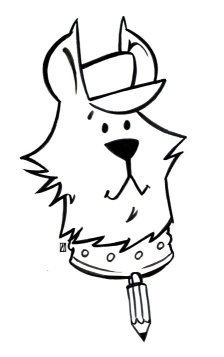| See details in the F.A.Q.: |
Note: this was for PD Pro 6 only ..... this issue
was fixed in PD Pro 7
|
If on 64-bit versions
of Windows 7/Vista :
Set Properties of the program to
run in
Compatibility mode for Windows XP with SP2!
(right-click the executable or
menu entry or desktop shortcut, and select Properties, then
Compatibility...)
Note: this
was necessary in older version around v6/v7, but should no
longer be needed. In fact, for proper support of the GPU-based
features, you will NOT want to set it in Windows XP
compatibility mode.
You may in
some cases need to:
Run PD Pro
as Administrator. At least once.
(to
register some components that are shared with an other/older
version, for example.)
Or Install
as Administrator.
Or do
both.
Or disable
UAC. (not recommended)
Or adjust
the settings of your antivirus
(so as to not prevent registration
of OCX or other VB runtime
components... or change your antivirus
altogether)
You'll
want to use Windows 7, 8.1 or 10.... now 11
- We recommend Windows
11 or 10 - update your drivers on occasion!
- works well on Windows 7
too.
- Windows 8.1 is fairly
good for it too.
Tablet Driver
We use VBtablet, which uses the Wintab interface for detecting
tablet pressure. You will thus want to make sure that your system
has that library, or that your tablet driver installs it. Most
installers for tablet drivers will include one or possibly several
versions of the WinTab DLL. There may be a different version for
64-bit versions of Windows, even if the filename may be the same.
(WinTab32.dll).
Not all tablets use WinTab, though. For example, if you are on an
MS Surface Pro 4, chances are that you won't initially have the
wintab library installed, because it uses a different technique
for pressure detection. You could find a driver from Wacom to
install and see if the WinTab32.dll library gets added.
Some info about
tablets here too.
Display Driver
If you haven't checked in a long time, this would be a good
time to check what the brand of your display graphics card
or chip is (Nvidia, AMD/ATI, Intel...), as well as which
version your display driver is at. Chances are very(!) good
that yours is outdated and that there is a free updated
driver available for downloading from the manufacturer's
website. If your PC is a Dell or other special brand, check
their website first, for drivers that they have validated.
Screen
Resolution
For many years, we've developed Dogwaffle on a Netbook.
We've learned to make it fit onto low resolution screens.
To be comfortable, you'll need about 768 pixels
vertically, give or take a few, to see everything. It may vary
with your font size settings in Windows. It may also vary with
whether you enable or disable extra display items such as a
border around the icons. Or if you use a non-standard dpi
setting on the Windows desktop settings. If you have higher
resolution, all should work better. A good starting point is
around 900 pixels vertical clearance. Professionals will of
course be at 1920x1280 and even higher.
The toolbar can be in single-column or dual-column mode. Use
the mode that fits for your config.
If you have a very low
resolution, some items in the top permanent bar might not be
visible. However, there are other ways to access
those features. The mini icons in the right part of the
permanent top bar are merely shortcuts: You can access their
functions elsewhere. For example, to store an image, look for
the same feature from the Image menu. Or to store a selection,
or a brush, look for the corresponding item in the Selection
menu and Brush menu, respectively.
Disk Space
You'll need some initial space on the hard drive,
probably around 60 -100 MB (who's counting?). But as soon as
you use the installed program, additional space will be needed
for caching temporary files, undo memory and more. So we
recommend that you have a few hundred MB free.
RAM RAM RAM
- We recommend a lot of RAM!
The bigger your images, or the longer your
animations,
the more you need RAM.
Project Dogwaffle is a 32-bit application. It can
use as much as 4 GB of RAM. In theory.
System
Processor
The system processor needs to support MMX, SSE2, and
GDI+. Most of the recent processors do support GDI+. If you're
not sure if yours will run it, try
the free demo. If it doesn't work, you'll need a
different computer, a newer or better chip. It's not a matter
of which version of Windows you use. It's whether the chip as
the guts and glory needed to run it properly.
A word about Virtual Memory (aka Swap Space)
You should also make sure
that you don't limit your virtual memory to just 1.5 times the
physical RAM amount, especially if you're low on RAM. You can
still allocate 4 GB of Virtual memory even if you only have 1 GB
of RAM. At least, it'll continue to work, rather than die a
horrible death of "Out of memory" syndrome. It may be a bit on
the slow side, seeing that it needs to swap the data in and out
of the virtual swap space to physical memory all day long, but
it'll get there eventually. Better than not.
Waffling or Howling on a Mac?
Do some testing with the demos
if you plan on running it on Windows within a virtual
environment (such as Parallels Desktop for Mac or VmWare
Fusion, of VirtualBox, the free Virtual Machine), since some
older versions of these VMs didn't support such accelerations
as MMX, SSE or SSE2 even when the host processor did - just
try the demo to find out if your VM support PD Howler (don't forget
to install the .Net Framework 4!)
If you don't have a Windows
installation CD, you could also try the emulator, such as Wine
or CrossOver
for Mac - did
it work for you? Please tell us.
Here is information (July 2016) for Dogwaffle
onCrossOver for Mac:
https://www.codeweavers.com/compatibility/crossover/project-dogwaffle-howler
Read also below for how to run it on Linux with Play on Linux
and WineHQ. Perhaps the same is available for MacOS?
UPDATE 2024!
Apple is enhancing its ability to run Windows games including
some using GPU and thus Direct X or OpenGL and similar things
that may just run now. If you have an older Mac with Intel
processor then this may not apply to you but if you have a new
Mac with M1/M2 or soon M3 processor you'll want to use Apple's
code translation tool, Rosetta, and see how much of it already
can run on their new arm64 architecture.
Waffling or Howling on Linux?
We're just
starting to learn and find out if it runs, under
Wine or CrossOver.
See this
page for more details. As of this writing, it's
still not sure, as we use some very Window-specific features.
(OLE, ActiveX server...)
We recently heard of
Play on Linux - also based on
Wine(?) and have heard that Dogwaffle may run in Linux that way.
(to be verified)
If you successfully (or not) installed and/or managed to run
any prior
versions too, including the
free version
1.2, please contact us and let us know
the details: which Wine/CrossOver version? Which Linux distro?
Which processor hardware? etc etc... the good stuff we nerds
understand :-) Screenshots are especially prized!