Now that we're starting to use masks, we
can explore more filters and contain them in just some specific areas
of the picture. Most filters do use the Alpha mask, so you can get a
lot more effects by localizing the scope of some of them. You for
example to reduce brightness or contrast only along some region, or
change color along the horizon for a foggy blue or redish sunset effect.
|
Finally! 3D for
everyone:
Carrara
(boxed)
free shipping
for
orders $50 and up! (US only)
Hurry
before
they're gone - this is a limited inventory blowout sale
around $17
Carrara
3D Basics:
so
affordable!
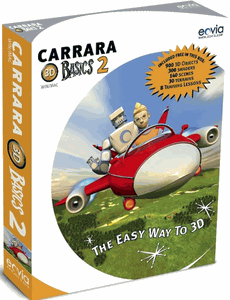
around $40-$50
Carrara
3D Express:
wow!

around $50-$60
Carrara
5 Standard:
best
value!
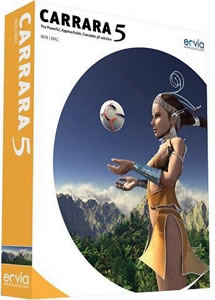
just around $100
Carrara
5 Pro:
be a 3D Pro now!
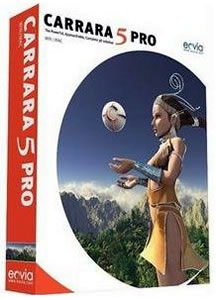
|
into 3D: draw
a shape, and see it
automatically turn it into 3D
Archipelis
Designer
cool
tool for rapid 3D model creation and prototyping from images
|
|
|
|

Here's a first filter to play with. It's one of the sharpen filters. It
is called Art sharpen because it creates neat artistic effects in that
it reduces the colors to just a few shades. You could potentially use
it for turning a portrait into some cartoonish style.
|

Here's the effect of the Art sharpen filter, contained within the
selected region of the alpha mask, and while increasing the 'Windows
size' slider and the Level.
You can notice that there's only a few shades of grey and brownish grey
or light blue left.
|

If you increase the Threshold slider value, you'll gain back a few more
colors.
Find the desired level.
|
Copying the selection to the Swap
Buffer

There's a number of additional effects you can create if an image is
loaded in the alternate buffer, called the Swap buffer.
Use
menu: Image
(or Buffer) > Copy to swap (J)
to transfer a copy of all pixels within the selection from the Main
buffer to the Swap buffer.
After copying the sharpened image to Swap, let's replace the main
buffer's image with that of the original which we stored (for exactly
this reason). Simply click on the stored image thumbnail to overlay it
into the main buffer.
|

Now that you have an image in both the Main buffer and the Swap buffer,
you can explore various effects such as displacing the main buffer's
image by a forcefield defined in the swap buffer's image. Or you can
combine the two in various mathematical ways, such as multiply, add,
subtract etc...
menu:
Filter > Combine with swap > Around gray
Note that in this example, we have two very similar images in the main
and swap buffer, but they could also be way different and you will want
to explore other tools and their effects, like the Render filters
(Plasma noise, for example)
The Bumpy toy from the Render filter is equally intriguing when used as
a tool for creating Swap buffer images used for displacement.
|

Here's an example of the effect. Combining two similar images may
sometimes create some sort of contrast and relief enhancement.
|
Interactive Undo - Fade Last Action

Here's an important tool: Fade Last Action:
menu: Filter > Fade last action...
It's an interactive undo, a way to blend more or less of the most
recent effect (or even the most recent brush stroke) at the pixel
level. It interactively blends the current image with the prior image.
|

You can simply mode the slider and see the change in real-time.
This is great if ou have the right type of effect, but too much
intensity of it.
For example, if you applied a lens flare filter effect, you might like
the size and position of the lens flares and reflections, but not the
intensity. You can easily reduce the intensity to the desired level.
|

If you move the slider to the left, it shows more of the most recent
image. If you move it more to the right, it shows back more of the
prior image.
|
Light Diffusion

Another great filter is the Light diffusion filter. It is part of the
Photographic filters, because it is often used with photos.
When there are some areas which are too harsh with high contrast, this
filter causes the brighter pixels to bleed over the neighboring darker
pixels. It can create a sort of glow or halo around bright spots.
There's also a 'Dark diffusion' counter part. It's great to make back
text on a light background stand out as if 3D and casting diffuse
shadows.
|
|

Another fun Photographic filter is the fisheye effect.
You could use it for example to over-emphasize the select area, and
make it 'bulge' in or out.
|
 |
Here's
what we're doing: make the central clouds look even more intimidating,
more 'bloated'.
 |
|
Using the prior tools like Mystic vision, you can add more light rays
which appear to emanate from the respective bright regions: some on the
left side of the blob, some near the right and bttom right. This will
make a more spatial impact, as it looks like there's not just one light
source behind the center or midle of the bloudy blob. Instead, each
side appears to have it's own light emitter.
 |
|
Next we'll want to try adding some dramatic lightning effects, and in
the end a twirl and black hole. The goal is to make it look like some
form of space-time anomaly, the entrance to a wormhole perhaps?
|
|
|
|
|
|
|



