You
know you can create lots of animations in Project Dogwaffle. Here are
some examples:
The original animation was created in Poser's walk designer.
How about saving these to animated Gifs? Well,
in fact, the above are animated gifs, saved from Project Dogwaffle
through a plugin.
You can save animations created in Project Dogwaffle
in several ways.
 PD
Pro has direct saving to image sequences, such as Jpeg files, Targa
images or Tiff, Png and Bmp, to name a few. PD
Pro has direct saving to image sequences, such as Jpeg files, Targa
images or Tiff, Png and Bmp, to name a few.
|
Fast
3D sketching, colormap, bumpmap and displacement map painting and
digital & sculpting:
Curvy 3D
the fun & intuitive way to
sculpt!

...it's not modeling, it's better:
It's
liberal sculpting!
Great for Fantasy Art, Concept Art & 3D Design, making 3D props, ...
Special discount coupons available for users of Project Dogwaffle! (ask
us)
|
Inventory Blowout
Sale:
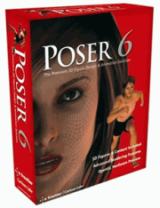
Poser 6 (boxed!) at
lowest prices:
for
MacOs
or Windows
|
|
 You
can then also convert these saved images to other formats with the
Batch Process converter, powered by ImageMagick. You
can then also convert these saved images to other formats with the
Batch Process converter, powered by ImageMagick.
There's 60+ image formats in there.
|

Also, you can save Dogwaffle animations directly as
AVI movie
files, with your favorite codecs installed on your systems such as
Xvid, DivX or Indeo 4 and 5.
|

In order to save an animation as Animated Gif, try using the free
DoggyFX plugin.
>>>
It is available for free
downloading and installation here
AFter installing DoggyFX, launch the plugins panel from the Window menu.
(shortcut 'k' as in 'killer plugins')

<<< Select the "Misc" tab
<<< Start the DoggyFX plugin.
|
 You can then select the Utilities
category, and run the plugin named You can then select the Utilities
category, and run the plugin named
Export to AnimGif
While there you can also see other export options:
Export
animation to MNG
Animation to Spritesheet
Import AnimGif
|

For AnimGif format, you can also find the export and import options in
the File menu f DoggyFX.
|
|
You will be able to select either a global frame delay, or set a delay
specific to each frame. You can also select as transparent color the
one currently in set as primary color.
|
|





