New
v1.5
Fast
3D sketching, colormap, bumpmap and displacement map painting and
digital & sculpting:
Curvy 3D
the fun & intuitive way to
sculpt!

...it's not modeling, it's better:
It's
liberal sculpting!
Great for Fantasy Art, Concept Art & 3D Design, making 3D props, ...
Special discount coupons available for users of Project Dogwaffle! (ask
us)
|
Digital
Painting has never been
so much fun: Learn to
paint with Particle Brushes!

PD
Particles - $19
A fun companion for your
digital
photo image editor!
powered
by Project
Dogwaffle

|
Getting
started with Digital
Art on a tight budget?

PD
Artist - only $39
Draw,
Sketch, Animate & Paint
powered
by Project
Dogwaffle
|
|
Accidental
Kirlian Effect?

You may have heard of or seen Kirlian photography, which claims to
reveal the soul of all living things, such as leaves from a tree. To me
it's pretty, and sometimes intriguingly colorful, so it has and
deserves a place amongst visual art no matter what.
The other day I was playing around with particle brushes and the Color
Sobel Edge filter, and found that it produced a cute effect that
vaguely brought back memories of Kirlian images I had seen long long
ago as a kid.
|
Here's how I created
that:
Setting up the
Particle Brushes
Start the Particle brush system (Optipustics, from the Window menu, or
keyboard shortcut 'i' for incredible?)

Click a preset. For example, go to the "Settings" button located in the
bottom right of the Particles brush panel.
|

I clicked the Thorns preset for this example...
|

Change the Initial Velocity if you want the particles to shoot
out in all directions a little easier.
|

You might also want to create a 'thinning' of particles by using the
Age Decrementing if you have PD Pro 4.1 - Click the More button next to
ForceFIeld (FF) and Fog.
|

Set Age decrementing to 5. I often try 5 for any new experimental
values... it seems like 5 is a Golden number that works well for many
things.
|
You may also want to
use a higher 'Randomize parameters' value. It often adds a more
natural, less 'predictably repetitive' appearance to the particle
brushes. Be sure also to uncheck the 'Shading' box so that the
color is not affected by what direction the particles travel, only by
the colors in the selected gradient.
|

Here's a decent result, done with one brush stroke, starting from the
center, curving to the upper right in clock-wise direction
|
Draw another brush stroke for the counterpart 'leg':
|
Applying the
Color Sobel Edge filter

Open the Filter menu,
> select Convolve, and
> select Color Sobel edge detect.
|
Tadah!... and voila. Weird, myterious, colorful....
|
Here are some you can use as screen wallpapers:
Please don't use them in your MySpace or other website unless you
download them directly to your own site. Otherwise it'll have the
potential of killing our bandwidth.
|
Well, that's about
it. From here on it's just a matter of experimenting with more tools
and variations. Here are a few more:
|

another starting point with different particle settings
|

Color Sobel Edge filter
|

Zoom Blur added
|

Picked up the prior image as custom brush, resampled to double-size
from the Brush>Store&manage... tool, and stamped it down over
the old at full opacity.
|

Applied a differemt color gradient, plus Sinoid transform filter, and
blended with pre-sinoid through a selection mask with blurred alpha.
|

Added light diffusion filter and Mystic Vision filter
|
|
|
into 3D: draw
a shape, and see it
automatically turn it into 3D
Archipelis
Designer
cool
tool for rapid 3D model creation and prototyping from images
|
Inventory Blowout
Sale:
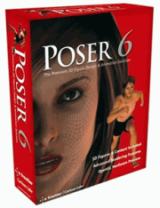
Poser 6 (boxed!) at
lowest prices:
for MacOs
or Windows
|
|





