

Alpha Skills Lesson #8
Isolating objects from multi-color backgrounds to make a custom brush
Painting on Alpha gives fine-detail control
more:

| New!
on Mac & iPhone from 2D to 3D in just seconds! Just trace an outline and see it automagically turn into fully textured 3D shapes for Second Life, Google Sketchup / Google Earth, Direct X & Games, Wavefront OBJ and other popular 3D file formats! Archipelis Designer rapid 3D model creation and prototyping from mere images - for 3D content creation, games, IM Avatars, SL models, 3D illustration in Photoshop(R) and more |
| Totally Affordable 2D & 3D Software Animation Tools at lowest prices! Poser - Anime Studio - Carrara - Manga Studio - Bryce and much more from Purplus |
- Introduction
| Here's a bunch of
high-resolution images with an apple either in my hand, on the
back of the wrist or in a small yellow plate: What we want to do with these is to extract the apple from the background, or in other words: make the background transparent. Then you can either save it in 32-bit deep images like Targa, Tiff, Png or BMP, with the transparency mask held in the alpha channel next to the R,G and B channels. Or, further working with PD Pro, we can pick up the image into a custom brush, for further use. You can collect a bunch of such images into an animated brush, for example, to then quickly paint them all over the place. ('them' being the set of apples). You can download the images linked from the above thumbnails, but if you don't have a mid- to high-end computer or much RAM you may want to resample them to smaller size. Let's take a look at this example first:  Feel free to download the large image linked to it. Simply open the image from the File>Open menu, or drag-and-drop it from another window into the Dogwaffle workspace. Resampling to smaller size. Perhaps you'll find this image to be a little bit to large. After all, we'll create a fairly small brush image from it, so we may not need it to be the original 10 megapixel image that it is. Select menu: Image > Resample... (or in older versions: Buffer > Resample...) (click to enlarge)
You can either enter a new target size, or simply click the 'Half-size'
button (/2) which divides the width and the height by 2. Viewing Controls Basics It's still possibly a very large image, and too large to fit on your screen entirely unless you have a high-resolution setting and screen. Even if you can see it all, it's a good idea to practice the viewing tools, so you can quickly Zoom in or out, and Pan arround. There are 4 viewing controls: The Hand - Click and drag it. Do the draging directly from the tool's icon. Same for the nested boxes, for zooming. You can also keep the cursor inside the main window, i.e. avoid the round-trip back and forth to the tools panel. Simply press and hold both the Shift and the Control keys at the same time, and use the left mouse button to drag and shift position, or the right mouse button to drag and zoom in/out.  >>> Next: Painting on Alpha to select the Apple |
- Introduction
|
PD
Particles
A fun companion for your digital photo image editor! powered by Project Dogwaffle
 |
| a great companion for
Project Dogwaffle: AnimeStudio 5 is on sale! 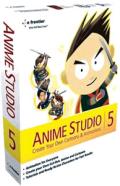 Regular price: $59.95 Sale price: $39.95 (boxed!) |
| a
great companion to
Project Dogwaffle: AnimeStudio Pro is on sale!  Regular price:
$199.95
>> free shipping available in the US! |
| a great companion for
Project Dogwaffle: AnimeStudio Debut is on sale!  Regular price: $79.95 Sale price: $44.95 (boxed!) |

















