
| more tutorials: |
| PD Pro |
| PD
Particles |
| more
PD |
| intro | part 1 | part 2 | part 3 |
part 4 |
part
5 |
part 6 |
part 7 |
part 8 |
|
PD
Particles - $19
A fun companion for your digital photo image editor! powered by Project Dogwaffle  |
| Now select the Timeline
editor from the mnu: Animation > Timeline.... Scroll down to the animated filters group, and select Snow fall Select a fairly high amount of Snowfall, a low Velocity, and set the Wind speed to zero so it doesn't drift sideways but only goes down vertically. Keep Turbulence at zero and set the size mid-to-large. If the backgorund is white, make the Brightness of the snow flakes some medium grey, so it doesn't have too much contrast.  Click Render and let it render the snow fall across the whole animation. You can even render it several time to accumulate the snowfall into even more, perhaps changing the brightness or size or speed or several parameters at once. From Falling Snow Flakes to Rising Bubbles 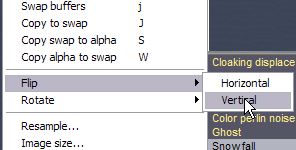 Now simply flip the images upside-down. Use the menu: Image > Flip > Vertically This will start by flipping the current frame, and then ask if all frames should be flipped. Click OK to make it so. The 'bubbles' are now rising up.  If the image is too bright you can likewise also invert them, so they appear as dark bubbles over black background. Warning: You will be tempted to experiment till 3 o'clock in the morning with all the many other filters. 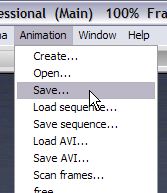 Most importantly: Save often. There is one level of
undo in the animation Timeline. Keep that in mind and save often, using
the Save... option from the Animation menu. Most importantly: Save often. There is one level of
undo in the animation Timeline. Keep that in mind and save often, using
the Save... option from the Animation menu.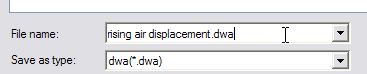 |
| Here's
an example of the animation created: |
| intro | part 1 | part 2 | part 3 |
part 4 |
part
5 |
part 6 |
part 7 |
part 8 |

