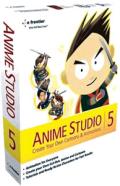more tutes |
| PD
Pro tutorials |
| PD
Artist tutorials |
| Dogwaffle tutorials |
| PD Particles |
| Selecting and cropping! | ||||||||
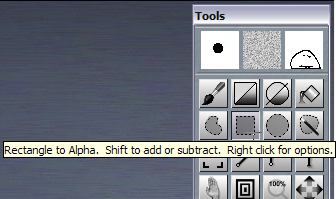 |
If there's much unused white space and you want to crop the animation to keep just the central part, use the Alpha selection tools like rectangle selection tool. |
|
||||||
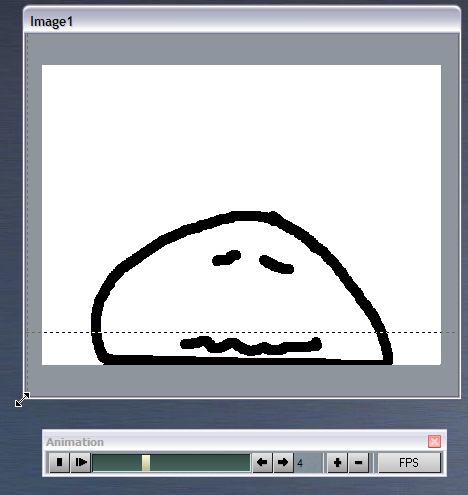 |
Resize the document window, e.g. grab one of its corners and drag it to make the window larger. This will let you start your selection from the outside of the actual image. |
|||||||
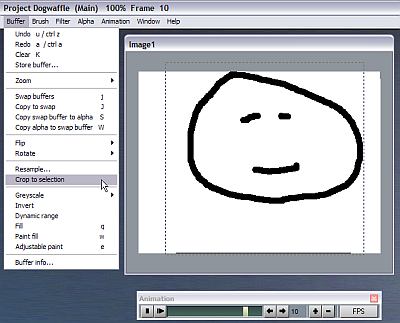 |
Select
the desired,
rectangular region. Make sure to use the arrow keys on the keyboard to
scrub through the images so that none of the images will have parts of
it fall outside of your rectangular selection. For example, perhaps it is frame #4 which has the left-most graphic, but frame #10 showing the smiley face more to the right. < click to enlarge |
|||||||
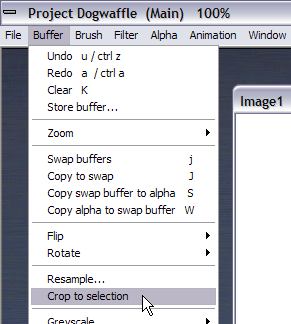 |
Ok,
now that we
have the selection in place and showing as marching nats in the alpha
channel, crop to it. menu: Buffer
>Crop selection
|
|||||||
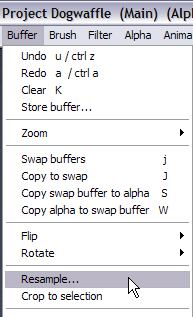 |
Save
that cropped
version as image sequence too. Then try different sizings. Use menu: Buffer > Resample...
and select a smaller or larger size as desired. |
|||||||
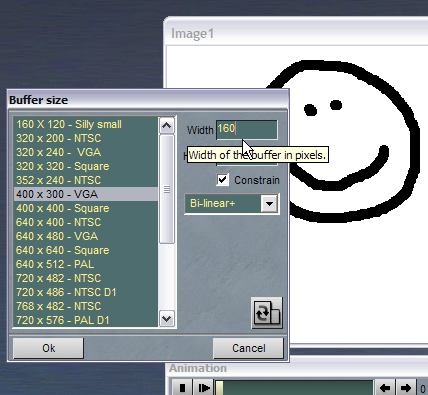 |
Check
the
"Constrain" checkbox, so you can change just one value, such as the
Width, and see the Height change automatically to keep the same aspect
ratio and avoid distortions. Unless of course you do want to flatten or tighten the image along the way. |
|||||||
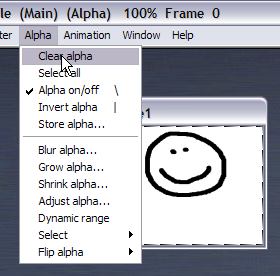 |
If
there's a new
alpha mask selection showing after resampling, just clear it menu: Alpha >
Clear alpha (Control-D on PD Pro)
|
|||||||
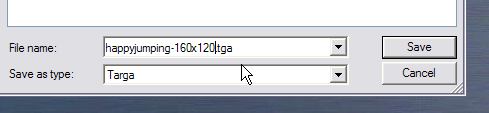 |
Save
the animation
sequence again. Be sure to indicate in the filename what the new
parameters are, such as the new dimensions 160x120 in this example. |
|||||||
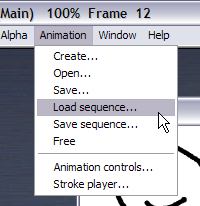 |
You
can later load
a prior saved image sequence very easily. Click menu: Animation > Load sequence...
and open the first frame of the desired saved sequence. |
|||||||
| part 1 |
part 2 |
part
3 |
part 4 |
part 5 |