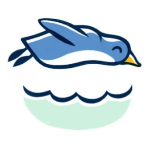|
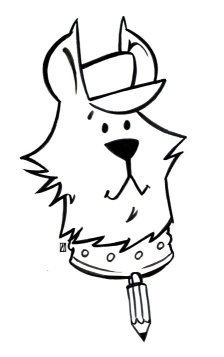
PD Music?
The Music of Project Dogwaffle
Ok, you've created the perfect 3D or painted visual. Need a perfectly matching mood enhancer?
Just add music:
royalty-free
The Free Transform tool is not new in itself, we've had it for a while. What's new in version 11.2 is an extra mode with it: Warp mode.
By default, the free transform tool shows various handles to resize, shear or turn the selected region. There is now also an extra mode toggle that can use the Warp mode.
Here is a walk-through:
Let's say you have drawn a character, such as this hedgehog from the 3D Stickers collection. Use the Oval selection tool to select it, for example:
In the context bar at top, you will see an extra option: +Image
Click it to toggle on the mode to include RGB channels, i.e. the image. Otherwise only the alpha channel will be transformed.
Then click the Free transform button:
You can freely drag the selection to move it and a copy of the image contained in the selection:
The handles on the corners and midpoints of the edges can serve to resize it:
There are also some handles for shearing it:
And of course one round handle for turning (rotating) it:
And here's the new option: toggle between regular free transform mode:
or toggle to the new Warp mode:
When in Warp mode, drag any of the 4 corners:
When done and ready to commit the transformed image, click outside the box, and select Apply warp:
And there it is: Warping, free transform and painting.
Here's a summary reminder of the key steps:
More new
The Slideshow
More new
features:
Howler
Features
See the
main list:
List of
Main Features
| subscribe to our newsletter |
|
|